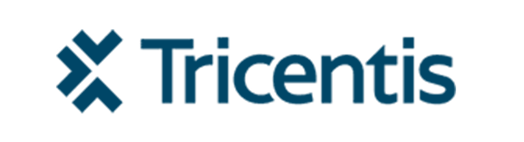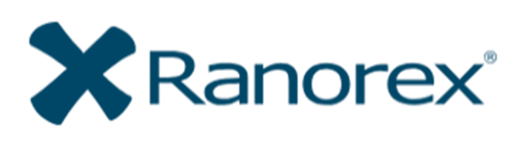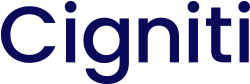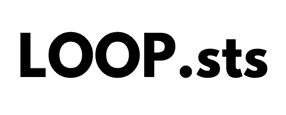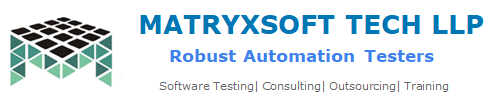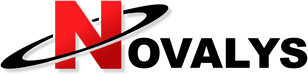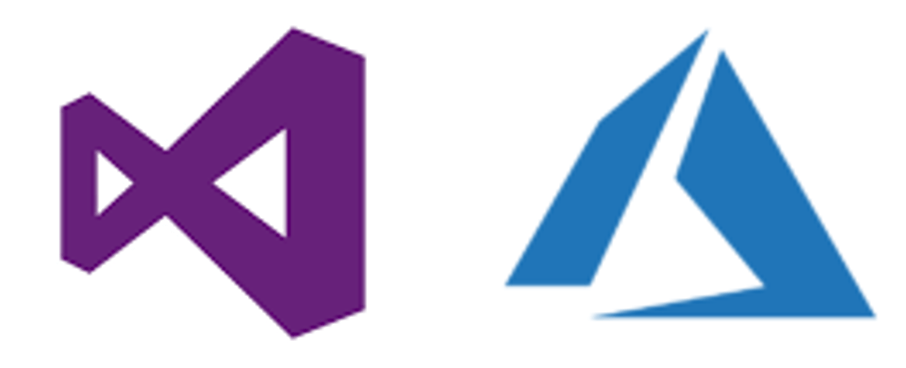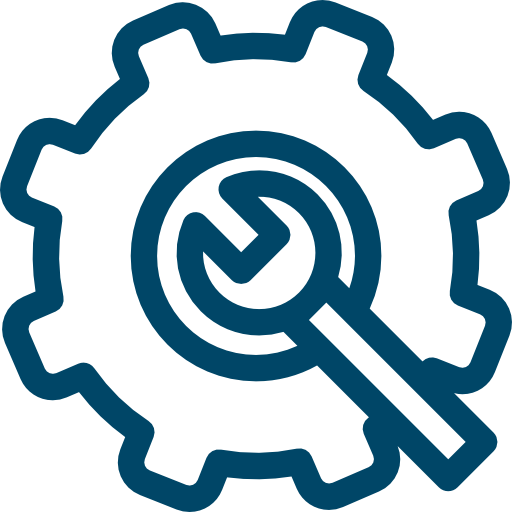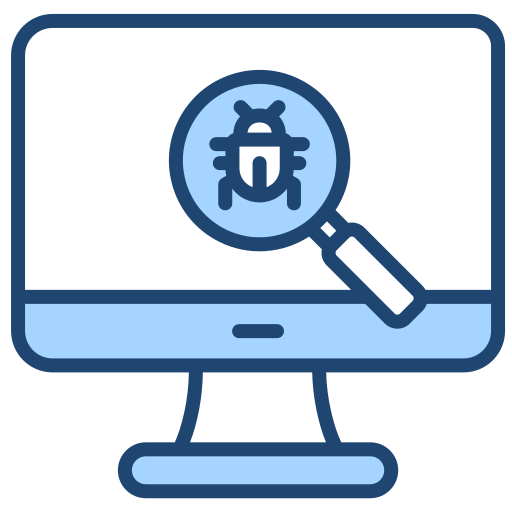Zeenyx® AscentialTest Self-Guided Tutorial for PowerBuilder Thank you for choosing to evaluate AscentialTest. This tutorial will guide you through the process of building an AscentialTest project for a PowerBuilder target application. It will help you learn the basic features of AscentialTest quickly so that you can apply the same techniques to your target application. Please […]
Introduction The ‘start’ and ‘finish’ phases are essential components of an automated testing project. The ‘start’ phase defines what occurs before a test is run. The finish phase defines what occurs after. AscentialTest is designed so that each test automatically has a start and finish phase. The start phase is mostly generated for the user […]
Introduction AscentialTest users often ask how to define App Objects for tabbed windows. While there are several possible approaches, this paper presents what Zeenyx Support considers the best practice. Exploring the Alternatives: Tabbed windows are often implemented within a top level window like a Dialogbox or MDIChild. Here is an example. This MDIChild has three […]
Test management provides several challenges to Quality Assurance teams. As organizations create large volumes of automated and manual tests, they often struggle to organize, categorize and prioritize them so that they can be fully utilized in an efficient way. The problem is exacerbated when organizations choose test development and test management tools that are not […]
While it is good practice to design automated tests to be independent, it is not always expeditious. There are situations where the data state of a test environment is difficult to manage or where the ‘stateful’ nature of a transaction requires components to be built one upon another. In these cases, a system of managing […]
Most PowerBuilder applications contain at least one toolbar. AscentialTest recognizes the individual tools in the toolbar, using the ‘RenderImage’ feature. Follow these steps to define PowerBuilder Toolbar objects: Find the tool bar element in the Elements tree and drag it to the App Objects tree under the App Object definition for the application’s main window: […]
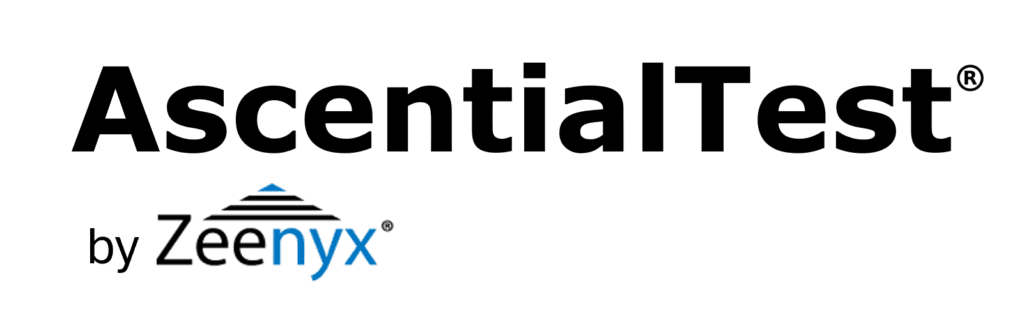
 Brian has been working in the field of test automation for more than 30 years. Brian began as a QA Engineer using the testing tools available in the early 1980’s. He joined Segue Software in its infancy and served as the EVP of R&D during that company’s golden years. Brian formed Star Quality, a consulting firm specializing in test automation in the late 90s. After 12 years of experience in the trenches, he’s excited to be building the next generation testing tool that will increase the productivity and and effectiveness of test and development teams.
Brian has been working in the field of test automation for more than 30 years. Brian began as a QA Engineer using the testing tools available in the early 1980’s. He joined Segue Software in its infancy and served as the EVP of R&D during that company’s golden years. Brian formed Star Quality, a consulting firm specializing in test automation in the late 90s. After 12 years of experience in the trenches, he’s excited to be building the next generation testing tool that will increase the productivity and and effectiveness of test and development teams. Dave is a pioneer in the field of automated testing. Dave developed ATF, one of the first automation tools, more than 20 yeas ago. He was a founder and Chief Architect of Segue Software, Inc., the original creators of QA Partner/SilkTest. Dave believes that no testing tool can be easy to use without a solid foundation. That’s why he is committed to providing AscentialTest’s universal agent with the most powerful object recognition engine in the industry.
Dave is a pioneer in the field of automated testing. Dave developed ATF, one of the first automation tools, more than 20 yeas ago. He was a founder and Chief Architect of Segue Software, Inc., the original creators of QA Partner/SilkTest. Dave believes that no testing tool can be easy to use without a solid foundation. That’s why he is committed to providing AscentialTest’s universal agent with the most powerful object recognition engine in the industry.